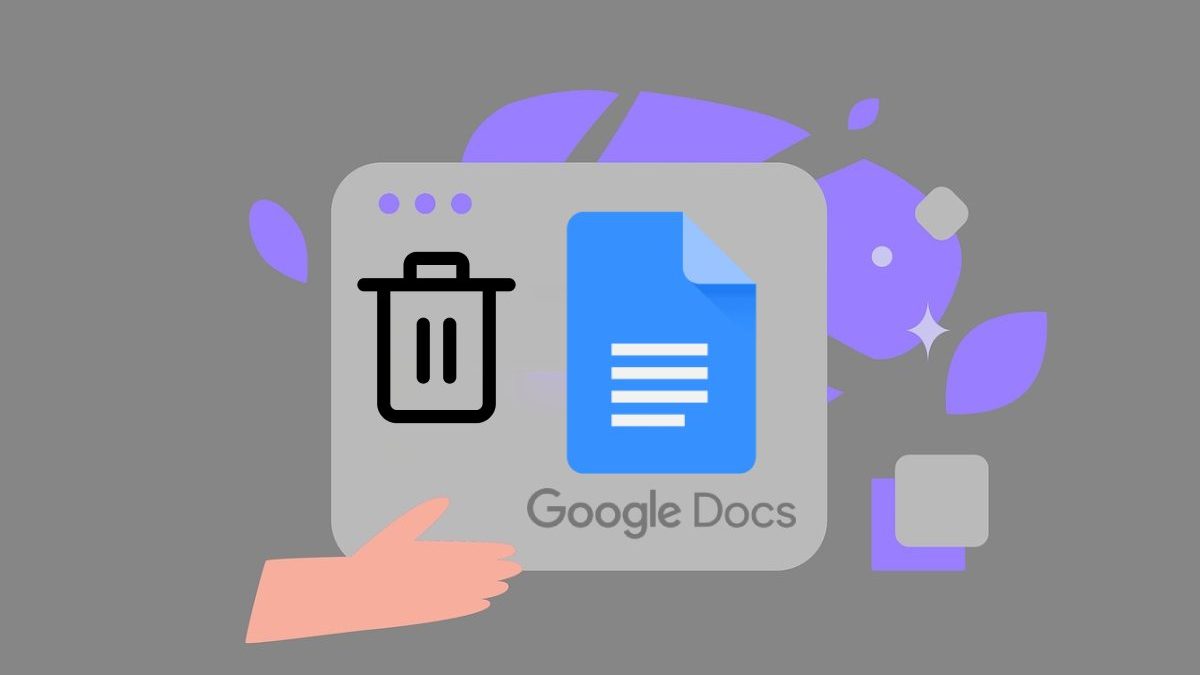Ever been stuck with a blank page in Google Docs that won’t disappear no matter what you try? Yeah, me too. Learning how to delete a page in Google Docs isn’t as straightforward as you’d think, and it drove me nuts until I figured out the tricks.
Last week, I was finishing a report and had this stubborn empty page at the end that made my document look unprofessional. I spent way too long clicking delete and backspace like a maniac before I realized there’s actually a method to this madness.
Table of Contents
ToggleWhy Google Docs Pages Are So Stubborn
Here’s the thing – Google Docs doesn’t really think in “pages” the way we do. It thinks in content flow. So when you’re trying to delete a page, you’re actually trying to remove whatever invisible stuff is creating that page break.
Common Culprits:
- Hidden paragraph breaks
- Page breaks you forgot about
- Extra spacing that pushed content to a new page
- Tables or images creating unwanted space
I’ve been using Google Docs for years, and this stuff still catches me off guard sometimes.
Method 1: How to Delete a Page in Google Docs (The Backspace Method)
This is the most obvious approach, but there’s a right way to do it:
Step-by-Step Process:
- Click at the very beginning of the page you want to delete
- Hold down Backspace – keep pressing it to remove all content and spacing
- Watch for hidden characters – sometimes there are invisible paragraph breaks
- Keep going until the page disappears
Pro Tip: If backspace isn’t working, try placing your cursor at the end of the previous page and then hitting Delete instead.
Method 2: Remove Page Breaks (The Smart Way)
Sometimes the issue isn’t content – it’s an actual page break someone inserted:
Finding Page Breaks:
- Go to View in the menu
- Select “Show non-printing characters” (or Ctrl+Shift+8)
- Look for page break symbols – they look like dashed lines
- Click on the page break and hit Delete
This method saved my butt when I inherited a document from a colleague who went page-break crazy.
Method 3: How to Delete a Page in Google Docs by Removing Extra Spacing
The Spacing Villain: Extra line breaks and spacing are sneaky. Here’s how to hunt them down:
Quick Fix:
- Click at the start of your unwanted page
- Press Ctrl+A to select everything from that point
- Look at the spacing – you’ll see if there’s excessive white space
- Adjust line spacing to single or remove extra paragraph breaks
Manual Method:
- Place your cursor where the unwanted page starts
- Slowly use the down arrow key to see where extra spaces are hiding
- Delete them one by one
Method 4: Delete Pages with Tables or Images
Tables and images can create weird page breaks that are annoying to fix:
For Tables:
- Right-click on the table
- Select “Table properties”
- Check “Allow row to break across pages”
- Adjust table positioning if needed
For Images:
- Click on the image
- Check the text wrapping options
- Try “Inline” text wrapping to see if it fixes the page issue
- Resize or reposition the image if necessary
The Nuclear Option: How to Delete a Page in Google Docs When Nothing Else Works
Sometimes you need to go scorched earth:
Complete Reset Method:
- Select all content on the page you want to keep
- Copy it (Ctrl+C)
- Create a new Google Doc
- Paste your content into the new document
- Delete the old document
I’ve only had to do this twice, but it works when you’re dealing with a document that’s been edited by multiple people and has formatting chaos.
Common Mistakes When Trying to Delete Pages in Google Docs
The “Delete Key Spam” Mistake Just mashing the delete key usually doesn’t work because you’re not targeting the right invisible characters.
The “Select and Delete Everything” Problem Selecting huge chunks and deleting can mess up your formatting. Be surgical about what you remove.
Ignoring Document Structure Sometimes that “extra” page is there because your content actually needs it. Check your formatting first.
Preventing Unwanted Pages: How to Delete a Page in Google Docs Before It Happens
Smart Formatting Habits:
- Use single line spacing unless you need double
- Don’t hit Enter multiple times to create space – use paragraph spacing instead
- Be careful with page breaks – only insert them when absolutely necessary
- Keep an eye on your page count as you work
Regular Maintenance: I make it a habit to clean up extra spacing and breaks every few paragraphs. It’s way easier than fixing a mess at the end.
Mobile Users: How to Delete a Page in Google Docs on Your Phone
The mobile app is trickier, but here’s what works:
Mobile Method:
- Tap where the unwanted page starts
- Use the backspace key repeatedly
- Check for hidden breaks by looking at spacing
- Switch to desktop view if you’re really stuck
Honestly, complex page deletion is easier on desktop, but basic removal works fine on mobile.
Troubleshooting: When Deleting Pages Still Doesn’t Work
Document Permissions Make sure you have edit permissions. If it’s a shared document, you might only have comment or view access.
Browser Issues Try refreshing the page or switching browsers. Sometimes Google Docs gets glitchy.
Formatting Conflicts If the document was imported from Word or another program, there might be formatting conflicts. Try copying content to a fresh Google Doc.
Alternative Solutions for Page Management
Using Page Numbers If you can’t delete a page but need clean printing, adjust your page number settings to skip blank pages.
Print Settings When printing, you can specify which pages to include and exclude blank pages from your print job.
The Bottom Line on Deleting Google Docs Pages
How to delete a page in Google Docs comes down to understanding that you’re not really deleting pages – you’re removing the content and formatting that creates those pages. Most of the time, it’s just extra spacing or hidden characters causing the problem.
The backspace method works 90% of the time. When it doesn’t, check for page breaks or formatting issues. And when all else fails, the copy-and-paste-to-new-document method never lets you down.
After dealing with stubborn Google Docs pages for years, I’ve learned that patience and the right technique beat frantically clicking delete every time. Now you know how to delete a page in Google Docs like a pro.
Also Read: Best Apps for Writing an Essay
Shashi Teja
Related posts
Hot Topics
How Financial Advisor Platforms Are Adapting to Gen Z Investors
Gen Z in Europe is reshaping the investment landscape at remarkable speed. Nearly all of this generation are digital natives,…
Granite Tiles and Roof Tiles: Durable Combinations for Homes
Choosing the right materials can make all the difference in a home’s durability and style. Granite tiles and roof tiles…