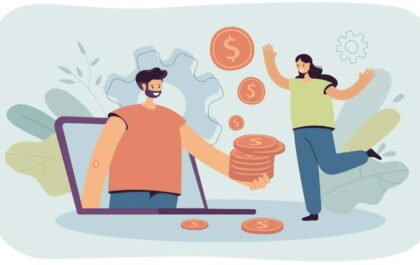Ugh, you know that feeling when you open Task Manager and see “Antimalware Service Executable” just sitting there, eating up your RAM like it’s at an all-you-can-eat buffet? Yeah, I’ve been there too. Last week, my laptop was crawling so slowly I could practically make coffee while waiting for Chrome to open.
This sneaky little process is actually Windows Defender doing its thing, but sometimes it gets way too enthusiastic about “protecting” us. Today I’m gonna walk you through how to tame this digital beast without leaving your computer completely defenseless.
Table of Contents
ToggleWhat the Heck Is This Thing Anyway?
So here’s the deal – Antimalware Service Executable (the nerds call it MsMpEng.exe) is basically Windows Defender’s engine room. It’s like having a security guard who never takes a break, constantly checking every single file you touch.
Sounds great in theory, right? Problem is, sometimes this guard gets a bit paranoid and starts strip-searching every email attachment like it’s going through airport security.
Why Is It Hogging All My Computer’s Juice?
I’ve troubleshot this issue more times than I can count, and here’s what usually causes the drama:
Your Computer’s Having a Scanning Marathon
Windows Defender loves to scan stuff. And I mean loves it. Every time you download something, open a file, or basically breathe near your keyboard, it’s checking for threats. When you’re multitasking like crazy, it goes into overdrive.
The Dreaded Full System Scan
Picture this: it’s Tuesday afternoon, you’re trying to finish a project, and suddenly your computer sounds like a jet engine. Chances are, Windows Defender decided it was the perfect time for its weekly deep-dive scan of your entire hard drive.
Too Many Cooks in the Kitchen
Here’s a rookie mistake I see all the time – people install Norton or McAfee thinking more protection equals better protection. Nope. It’s like having two bouncers at the same door who keep getting in each other’s way.
Something’s Just Broken
Sometimes the software gets its wires crossed. I once had a client whose Windows Defender was stuck in an endless loop, scanning the same folder over and over. Classic tech hiccup.
Should You Actually Disable This Thing?
Okay, real talk time. Disabling your antivirus is kinda like removing the smoke detector batteries because the beeping annoys you. Sure, it stops the noise, but you might regret it later.
Times When I’d Say “Go For It”:
- You’ve got something like Bitdefender or Kaspersky installed (no point having two guards)
- Your computer is basically unusable due to performance issues
- You’re working on an offline machine that never sees the internet
- You need to troubleshoot something and want to eliminate variables
Times When I’d Say “Hold Up”:
- You’re online regularly (which, let’s face it, is everyone these days)
- You don’t have backup protection
- Your performance issues aren’t that bad
- You download stuff frequently or click on random links
Alright, Let’s Get Our Hands Dirty
If you’ve decided to move forward, here are your options, starting with the gentlest approach:
The “Just Chill Out for a Bit” Method
This is my go-to first step:
- Hit up Windows Security: Just type it in your Start menu search
- Find Virus & Threat Protection: Should be right there on the main screen
- Look for Real-time Protection: Click “Manage settings” under the virus protection area
- Flip the switch: Turn off Real-time protection
Fair warning – Windows will turn this back on automatically after a while. It’s like that friend who keeps turning the thermostat back up after you’ve turned it down.
The “Let’s Make Some Exceptions” Approach
Instead of shutting everything down, you can tell Windows Defender to ignore certain folders:
- Back to Windows Security we go
- Virus & Threat Protection again
- Hit “Manage settings”
- Click “Add or remove exclusions”
- Pick what you want to exclude – maybe that massive video folder that keeps getting scanned
This is actually pretty smart because you keep protection but reduce the workload.
The Group Policy Route (For the Fancy Windows Pro Users)
Got Windows Pro? You’ve got more options:
- Fire up Group Policy: Win + R, type “gpedit.msc”
- Navigate the maze: Computer Configuration > Administrative Templates > Windows Components > Windows Defender Antivirus
- Find “Turn off Windows Defender Antivirus”
- Set it to “Enabled” (I know, confusing naming)
- Restart and cross your fingers
The Registry Deep Dive (Proceed with Caution)
This one’s for when you mean business, but be careful – the registry is where you can really mess things up:
- Open Registry Editor: Win + R, then “regedit”
- Navigate to: HKEY_LOCAL_MACHINE\SOFTWARE\Policies\Microsoft\Windows Defender
- Create a new DWORD: Right-click, New > DWORD (32-bit) Value
- Name it “DisableAntiSpyware” and set the value to 1
- Reboot and see what happens
The Nuclear Option – Kill the Service
This is the most direct route, but use it wisely:
- Open Services: Win + R, type “services.msc”
- Find Windows Defender Antivirus Service
- Right-click, Properties
- Set Startup type to “Disabled”
- Stop the service if it’s running
Before You Go Nuclear, Try These Tricks
Honestly, I always recommend trying these first:
Schedule Your Scans Like a Normal Person
Instead of letting Windows Defender scan whenever it feels like it, set it to scan at 2 AM when you’re sleeping. Problem solved.
Throw More RAM at the Problem
Sometimes the simplest fix is the best. If you’re constantly running out of memory, upgrading your RAM might be cheaper and easier than all this tweaking.
Find a Lighter Alternative
Not all antivirus software is created equal. Some are like having a lightweight security guard, others are like having The Rock follow you around everywhere.
Clean House
I can’t tell you how many times I’ve seen performance issues disappear after a good system cleanup. Delete those old downloads, clear your temp files, organize your desktop.
If You Do Disable It, Don’t Go Naked
Look, if you’re gonna turn off Windows Defender, you better have a backup plan:
Get a Replacement Guard
There are tons of alternatives out there. Do your research, read reviews, maybe try a few free trials.
Keep Everything Updated
Windows updates often include security fixes. Don’t be that person running Windows from 2019.
Use Your Brain
Seriously, common sense is your best antivirus. Don’t click on sketchy email attachments, avoid suspicious websites, and if something seems too good to be true, it probably is.
Keep Your Firewall Up
Make sure Windows Firewall is still doing its job, or get a third-party one.
Changed Your Mind? Here’s How to Undo Everything
Had second thoughts? No judgment here:
- Real-time protection: Just flip that switch back on
- Group Policy: Set it back to “Not Configured”
- Registry: Delete that DWORD you created
- Service: Set it back to “Automatic” startup
The Real Deal
Here’s my honest take after years of dealing with this stuff: Windows Defender isn’t perfect, but it’s not terrible either. Yes, it can be resource-hungry, and yes, it can slow things down. But it’s also saved countless computers from nasty malware infections.
Before you completely disable it, try the gentler approaches first. Exclude some folders, schedule scans for off-hours, maybe add some more RAM. Often these simpler fixes solve the problem without the security risks.
And if you do decide to disable it, just make sure you’ve got something else watching your back. The internet’s a scary place, and going without any protection is like walking through a bad neighborhood while counting your cash out loud.
Trust me, dealing with a slightly slower computer is way better than dealing with ransomware that encrypts all your family photos. I’ve seen it happen, and it’s not pretty.
Stay safe out there, and remember – there’s usually a middle ground between “my computer is unusably slow” and “completely defenseless against malware.” Find what works for your situation and don’t be afraid to adjust as needed.
Also Read: What About huzoxhu4.f6q5-3d: The Business Automation Game-Changer
Shashi Teja
Related posts
Hot Topics
Key Trends in Facility Management to Achieve Productivity Growth
Facilities management is now at a crossroads, where it must enhance productivity, at the same time operating in more dynamic…
How Can You Lend Money Online to Generate a Parallel Income
Making additional revenue in today’s digital economy is easier than ever. Peer-to-peer lending services are becoming more and more popular….