iPhones and WhatsApp: Have you seen the latest news against Apple products? Allow us to tell you more about the latest developments. We will also discuss WhatsApp Android to iPhone transfers if you are going to buy newly introduced iPhones.
If you are an iPhone user, you should know about the recent Apple event that took place. The event mainly gave the showcase of the new iPhone SE. An updated version of iPad Air was also introduced. The new color was introduced for iPhone 13 and 13 Pro. The event, along with other topics like WhatsApp transfer backup and restore, will be shared ahead.
The WhatsApp transfer feature is a great advantage for users. This is because people generally find it tough and exhausting to transfer data but not anymore!
Table of Contents
TogglePart 1: What iPhones are Introduced at the Apple Event 2022?
The article will also discuss the transfer WhatsAppfrom Android to iPhone, but we will discuss the Apple event for now. The event was much expected as the demand of the users is increasing. The upgrades were much needed. An updated version of iPad Air was also introduced. Another great news and announcement made by Apple were the Mac Studio.
Mac Studio was introduced with M1 Max and M1 Ultra Chip which gave them the fastest processor to date. Do you know a great fact about the processor? The processor positioned its performance better than the Mac Pro.
iPhone New Colors
Apple launched a new color, Green and Alpine Green, for iPhone 13 and 13 Pro. Other than the color, no major changes are made. Excitingly, it is up for pre-orders and will soon be available in stores!

iPhone SE 3
The event gave the showcase of the new iPhone SE. Many upgrades were done on the phone, such as it can use A15 Bionic Chip now. It is the same chip used in iPhone 13 alongside 5G coverage. Moreover, it has an improved battery life and has an enhanced camera system. Nevertheless, it still has the home button and touch identification.
The iPhone SE3 is still offered in 3 traditional colors; thus, no changes are made against the color schemes. The device is available in three colors are Red, White, and Black.

Part 2: Mobile Application with Enhanced Transfer Features – Wondershare MobileTrans
Just the thought of transferring data and messages from WhatsApp android to iPhonedrains your energy. To avoid this situation, change your transfer tool. Try the WondershareMobileTrans app for best performance while WhatsApp transfer. Do you know you are just a click away from mobile data transfer?
With MobileTrans, you are! Interestingly, for this heavy transfer, you don’t even need internet access. This transfer tool offers the fastest data transfer.From the steps below, learn how to transfer WhatsApp chats from Android to iPhone:
Step 1: Select the Transfer Option
After you have downloaded the mobile app, launch it on your smartphone. The main screen will share a few options; select the ‘Android to iPhone’ option. After this, log in to your WhatsApp account and hit the ‘Next’ button. Also, share the relevant phone number.
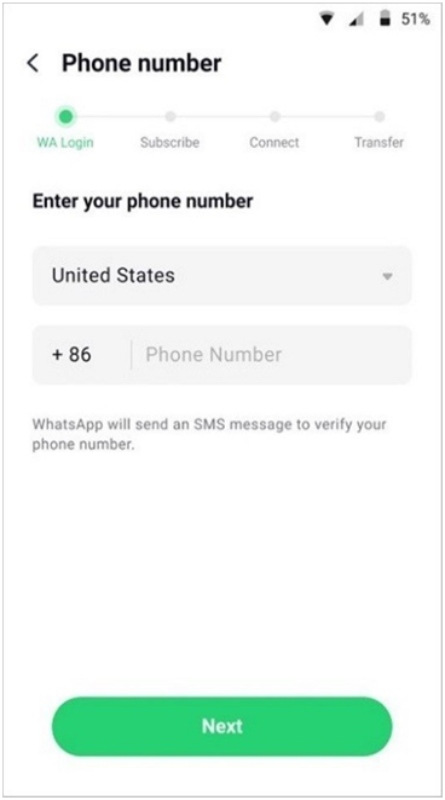
Step 2: Initiate the Process
Like we said earlier, the transfer is just a one-click process. You have to select the ‘Using USB-C to Lightning Cable’ option and proceed with the transfer process. Just follow the instructions on the screen, and the transfer process will start.
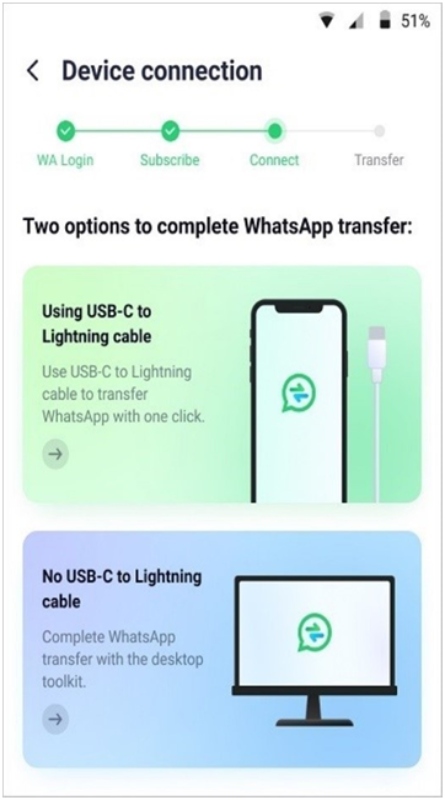
Part 3: Impressive Desktop Solution for Transferring WhatsApp Data in No Time
Transferring data is never easy, but if you are taking help from WondershareMobileTrans, things get pretty easy and simple with this application. MobileTranscan transfer WhatsApp from Android to iPhone along with its different functions and features; let’s share them:
Key Features of MobileTrans
- Do you know you can export WhatsApp messages? With MobileTrans, you can export WhatsApp messages usinga computer into PDF and HTML.
- MobileTrans also offers the data transfers of other mainstream social media apps such as Kik, LINE, Viber, and WeChat.
- Along with this, Wondershare MobileTrans is also great to Restore and Backup WhatsApp data.
Beginner Guide to Use MobileTrans for WhatsApp Transfer
Are you looking for ways to transfer WhatsApp chats from Android to iPhone? A great and powerful option is using Wondershare MobileTrans. Follow the steps below for further assistance.
Step 1: Setting MobileTrans
Start by installing and launching the software on your device. Now from the main screen, select the ‘WhatsApp Transfer’ module. The final step to set up everything is selecting the ‘Transfer WhatsApp Messages’ feature.
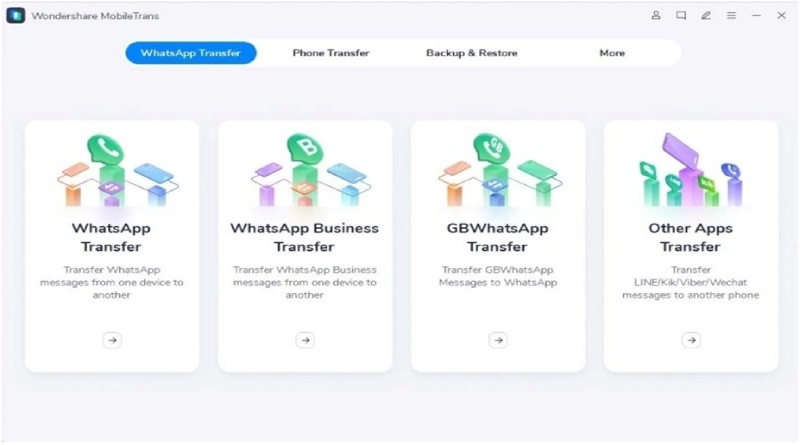
Step 2: Build Device Connection
After setting the WhatsApp transfer mode, you should connect both the mobile devices to the computer. MobileTrans loads and prepares all the data before the transfer.By hitting the ‘Start’ button, you can initiate the transfer process. Apart from this, you can also flip the destination and source device from the ‘Flip’ button.
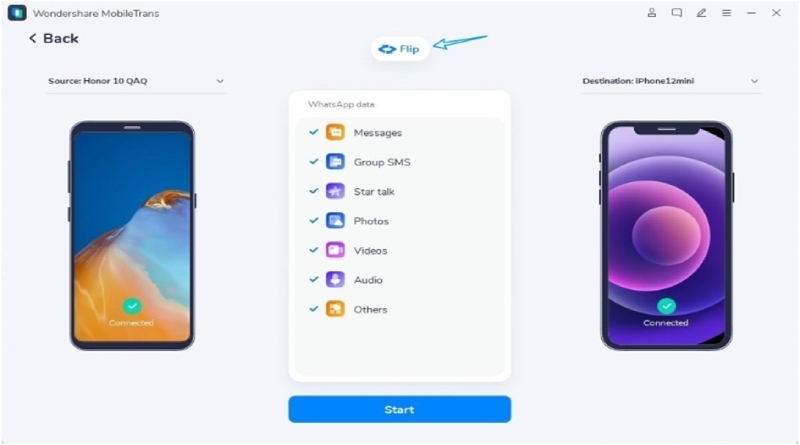
Step 4: Check the WhatsApp Data
Remember, don’t touch or move the device or the screen; this might disrupt the transfer process. Once the transfer is complete, disconnect the devices and check the transferred data.
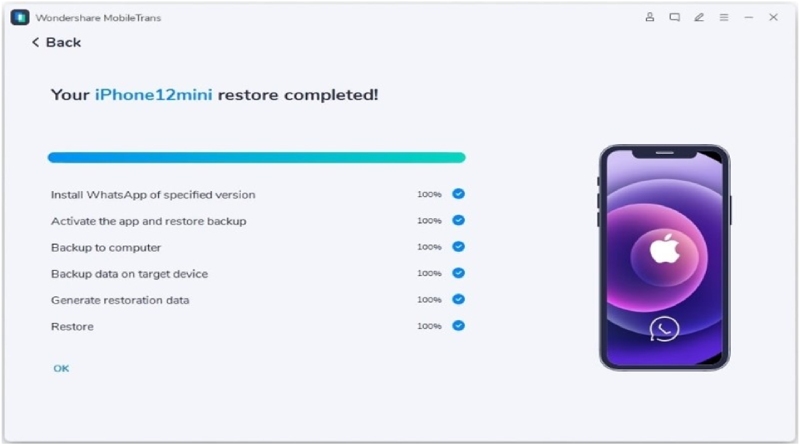
Bottom Line
As we mentioned earlier, transferring data from Android to iPhone will not be a problem anymore. The reason for this is the article. We shared various ways to tackle and transfer WhatsApp messagesfrom Android to iPhone. We also shared detailed step-by-step guidelines for each mentioned process.
Also Read: Tips for choosing the best IT Support Company for your Business
Related posts
Hot Topics
Mobile Threat Defense: The Silent Shield Behind Every Secure App
Mobile apps are found everywhere in India’s rapidly developing digital landscape—from banking and online shopping to healthcare and learning. And…
How to Get Started with Crypto Trading: A Complete Beginner’s Guide
I was completely shocked when I began trading in cryptocurrency. I was there, seeing numbers arranged like an abstract painting,…

![[2022] Apple Event New Introduced iPhones and WhatsApp Transfer Methods](https://www.theitbase.com/wp-content/uploads/2022/03/iPhones-and-WhatsApp-1200x675.jpg)

