iPhone without passcode: iPhones are considered to have changed the world with their way of navigation of websites. It not only allowed people to have rich source of information and news at their disposal but also in a lot of ways changed the way products were designed and created. Along with this people also started to face how to unlock iPhone without passcode when you they forget the password due to the complexity involved. Most of these issues were tried to be fixed with simple switching off and switching on the phone. You can fix this issue with the help of desktop software Dr.Fone – Screen Unlock which we will share in this article with you.
Table of Contents
ToggleDifficulty in unlocking latest iPhones
Recently with the launch of iphone 13 and IOS 15, Apple has reestablished itself among the top manufacturers and sellers of digital landscape.Breakthrough internet communications along with touch screen in a revolutionary mobile phone has continued to attract a multitude of customers towards iPhones.However, even in the launch of iphone 13 we have seen issuesin unlocking of the iPhone.
- Messages of ‘unable to communicate with apple watch’ have become common in iPhone 13 equipped with the latest iOS 15 update. This feature was recently included in the iPhones due to difficulty in unlocking the phone through face identification.
- Pandemic has led to more and more people wearing masks. This led to apple including the apple watch as a means to unlock the phone. The iPhone was supposed to automatically detect the apple watch on the customers’ wrist without the need of entering password.
- Apple has acknowledged this issue in its ‘unlock with apple watch’ feature and has assured to fix the issue. It has promised to send a patch in its software update and requested users to revert back to ‘enter the pass code’feature.
- The fix has been implemented with beta 2 for iOS 15.1 and watch OS 8.1. Both software being in beta stage,it will take some time for the changes to take place.
Ways to Unlock iPhone Without Passcode
Apple disallows user to guess their password after too many attempts. The phone usually displays the message of ‘iPhone is disabled’ to prevent access for specific time interval. This problem can be resolved easily if customers remember their password. However it can become even more difficult if the user has forgotten their password as well. There are three ways in which users can unlock their phone in this situation-
iPhone Unlocker
This has the simplest processing steps:
Steps 1. Run EaseUS mobiUnlock after connecting the phone to the computer. Click start to proceed.
Step 2. Verify your device model and download suitable firmware for your iPhone. If the firmware package has been downloaded, just select it by clicking on select button at the bottom of the screen.
Step 3. After firmware download, click verify firmware. After that click ‘Unlock’. Enter the needed information on the box and clicks unlock again to regain access to your locked iPhone without hassle.
Step 4. After the unlock process is completed, you can set up your device.
Recovery Mode
You can simply put your iPhone into the recovery mode and restore your device.
Step 1. Install the latest version of itunes
Step 2. Use a USB cable for connecting the iPhone.
Step 3. Press the home button till itunes icon appears on the screen
Step 4. iPhones models with Face ID: Press and quickly release the volume up button. Press and quickly release the volume down button. Press and hold ‘top’ button till your device goes into recovery mode.
Find My iPhone
This feature allows users to wipe out everything including passcode from the iPhone remotely. Its important to sign in to the IPhone with the apple id.
- Go to iCloud.com on your computer
- Login to iCloud’s website using the apple ID and password you use on locked iPhone
- Select ‘Find my iPhone’ and click on the ‘all devices’ option to view all the devices linked to your apple ID. Select the locked iOS device.
- Then many optionswill be displayed, including ‘play sound’. ‘Lock and erase iPhone’
- Click on the erase iPhone button to erase iPhone.
Wondershare Dr.Fone
Features about Dr.Fone – screen unlock
Dr fone is compatible with all types of lock screens, can remove Screen times passcode easily and will not make you lose data when retrieving your information. All types of screen locks can be bypassed through it.
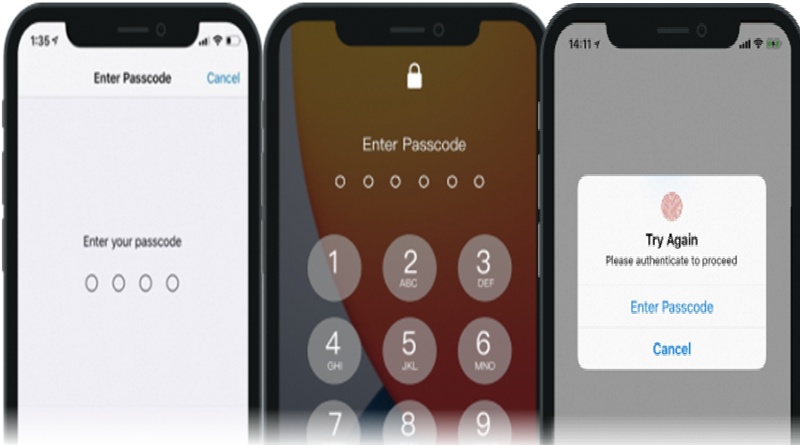
Bypass iCloud activation locks
After you have restored your device and you forget the iCloud password, you will not be able to access your device. However, with Dr Fone, it is easy to remove the lock and start using your iPhone.
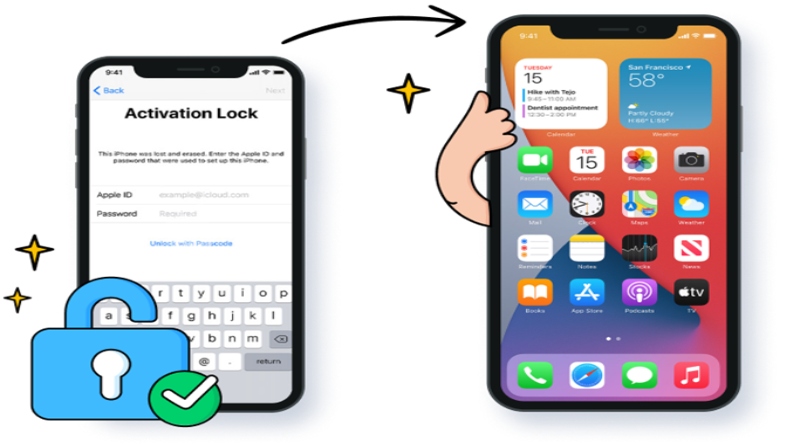
Unlock apple ID
Forgot your apple ID password and are not able to remove the account? Using Dr Fone, you can unlock the device within a few seconds. Now, you can login to a new account and get access to all the Apple ID features and iCloud services.
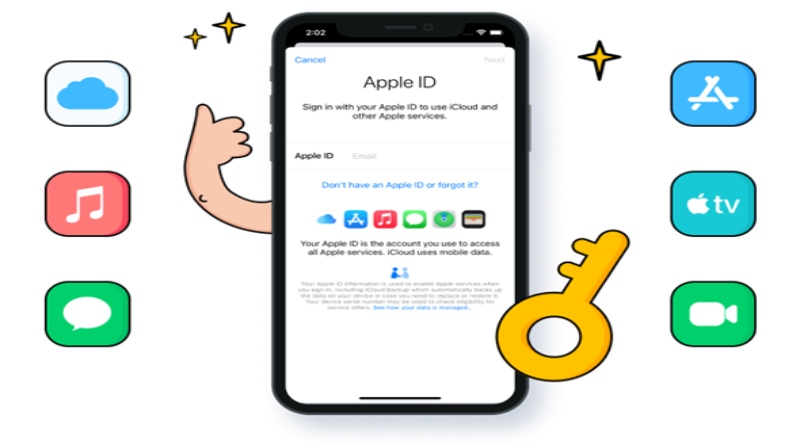
Remove MDM/bypass MDM
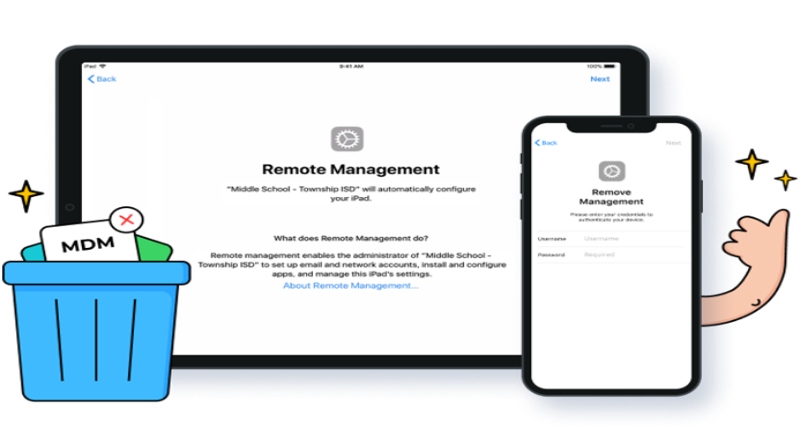 Using Dr fone ‘remove MDM’ feature you will not lose data after removing MDM. If you forget the username and password for your iPhone/iPad MD. Dr fone can bypass the MDM so you can bypass the device easily.
Using Dr fone ‘remove MDM’ feature you will not lose data after removing MDM. If you forget the username and password for your iPhone/iPad MD. Dr fone can bypass the MDM so you can bypass the device easily.
Bypass iPhone/iPad activation lock in seconds
Dr fone safely removes your iPhone lock screen,activation lock, etc and helps you regain full access to your device. Please note it will delete data on your iPhone/iPad.
How to Use Dr.Fone- Screen Unlock?
Dr. Fone is one of the best tools to unlock an iPhone device with ease. However, it is suggested to back up all your data to prevent any data loss. Below discussed are the steps to unlock iPhone without passcode.
Step 1: Download Dr.Fone – Screen Unlock on your computer. Install and launch it and from the home screen click on “Screen Unlock”.
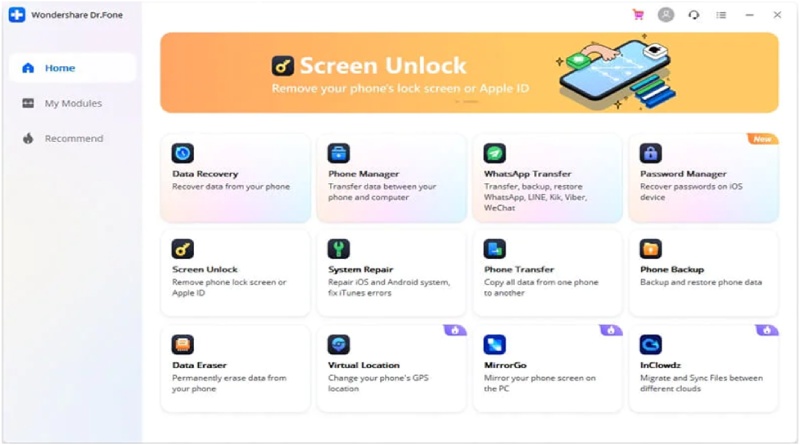
Step 2: Connect the phone to the computer using a USB cable. Once you connect the device, it gets enabled with the software, Dr. Fone. You will see unlock window from which you can select “Unlock iOS screen.
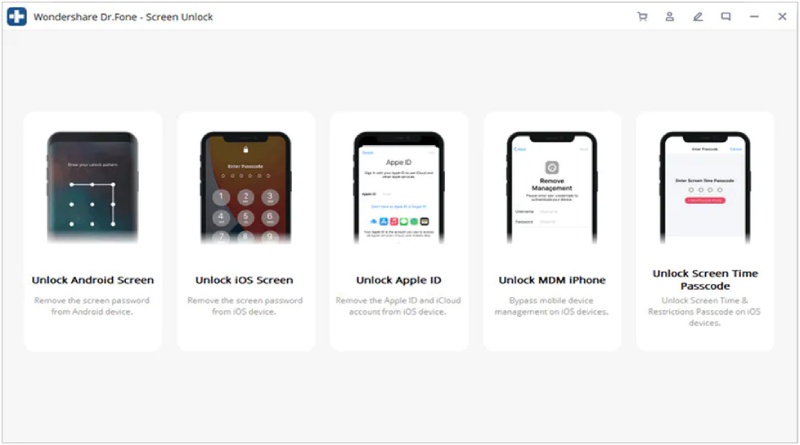
Step 3: Now you can enter DFU mode following the on-screen instructions.
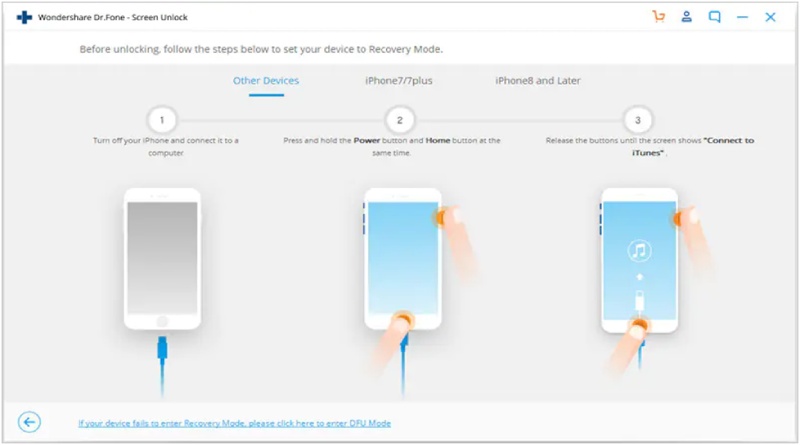
Step 4: Now the window that will appear will have the device information like its model and system version. You need to confirm it and click on the “Start” button.
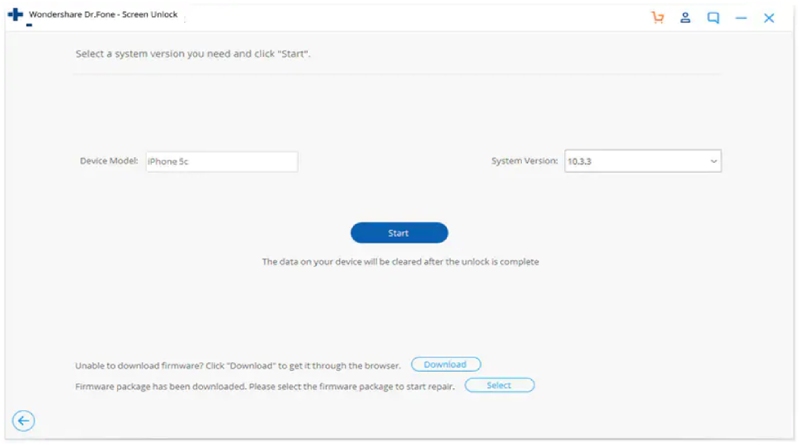
Step 5: After the firmware is downloaded, the software will ask to erase the passcode. You need to click on “Unlock” and then confirm the same.
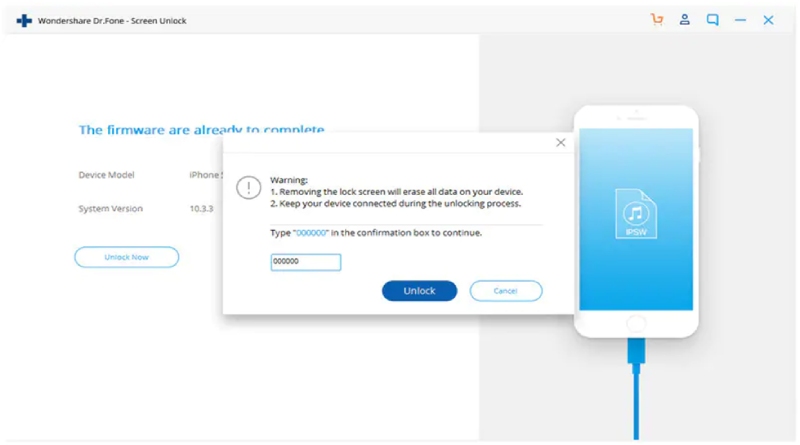
Step 6: In a few minutes the locked screen will be erased and you will have an iPhone without any passcode.
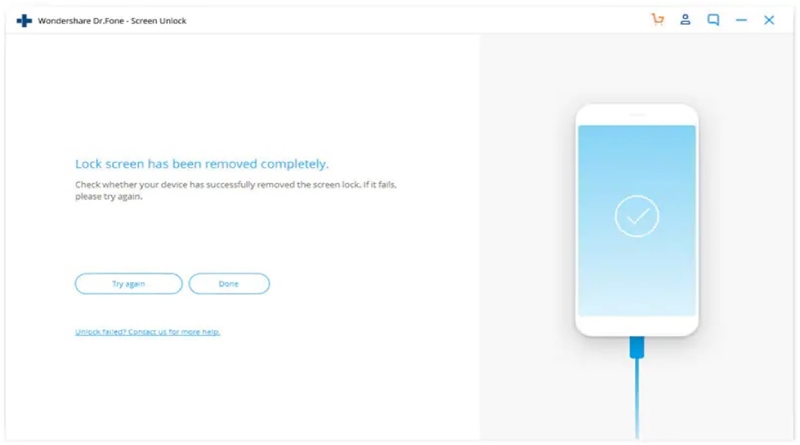
Conclusion
Unlock a disabled iPhone can be a very tedious process. Many iPhone users face this problem of not being able to get into their iPhones when they forget the passcode. Dr.Fone is one of the best application present on the web for solving this problem. It not only has a range of features but also effectively saves data. It also ensures that data is restored safely when you try to get into your phone.
Also Read: Samsung S22 Ultra vs iPhone 13
Related posts
Hot Topics
Everything You Need to Know About a Savings Plan in 2025
A savings plan is a financial tool that offers the combined benefits of insurance & growth. This ensures financial security…
Mobile Threat Defense: The Silent Shield Behind Every Secure App
Mobile apps are found everywhere in India’s rapidly developing digital landscape—from banking and online shopping to healthcare and learning. And…



