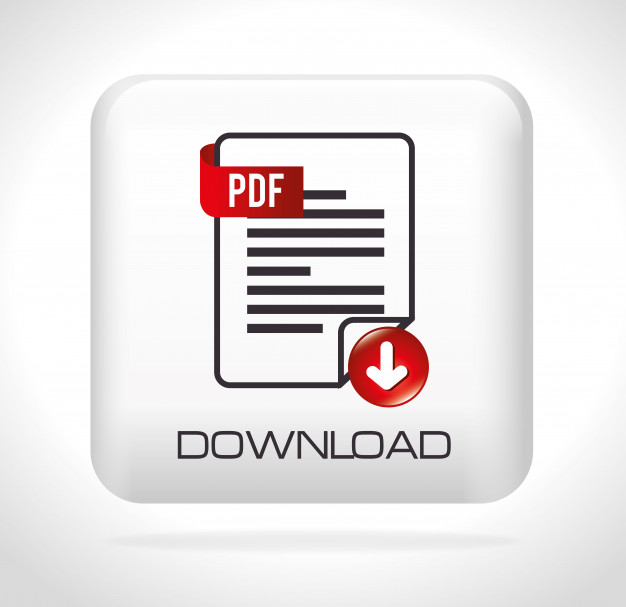With everything done online nowadays, you’ll come across tons and tons of documents that are mostly in PDF format. Whether you’re a student having online classes, or an employee working from home, you’ll have loads of PDF files to send and receive. But you might wonder, why are most files in PDF form?
Table of Contents
ToggleWhy PDF format?
Well, PDF files are the most universal of all formats. You can easily and automatically access and read them on almost any device without the need for other downloads and plug-ins. You won’t need to worry about changes in formatting because PDF files maintain their original look. But there are times that you need to extract a page from a PDF file and save them as a new document. To do this, you need to split PDF files. But what exactly is broken PDF, anyway?
What is a split PDF?

Well, splitting PDF allows you to separate specific pages from your PDF file and turn them into individual files of their own. You’ll be able to remove particular pages that have content that is either confidential or unwanted. You can also extract pages into new documents. Size limit for your PDF files is no problem because splitting allows you to break down large records into smaller pieces. With a handy split PDF tool, you can split individual pages of your document into separate files automatically. And we highly recommend PDFBear for your split PDF file needs.
What’s PDFBear?
PDFBear is an online software as a service (or SaaS) tool that not only splits PDF files but can also convert them into PDF format and vice versa. Many other features of PDFBear are helpful, or all your school and work needs. It’s a one-stop website that is very useful, especially if you deal with many different document formats. The PDFBear website is easy to navigate with its clean interface, so you won’t have a hard time looking for the tools you need. Also, PDFBear is free to use! You don’t need to make any payments before converting files or using any of their available features. There are no sign-ups or log-ins required. And you don’t devise to download any extra plug-ins or apps either. It’s that great, which is why we highly recommend it for all your document needs.
How to split PDF pages
Now that we’ve gone through why PDF files are the best among all formats and what is a split PDF, and the awesome PDFBear tool, let’s dive into how to split your PDF files. With PDFBear, the process is quick and easy and won’t take you five minutes! You’ll get your needed files in no time! So follow the steps below to split your PDF file.
Also Read: 4 Obvious Reasons on Why You Should Switch to PDF with the help of PDFBear
Select your file or files
Choose the file or files you would like to split on the Split PDF page of PDFBear. You can do this by clicking the “Select Files” button or open a folder and click, then drag and drop the files on the webpage. Wait for the files to upload on the page. The upload will only take a few seconds, so don’t worry about wasting time.
Select the pages you want to split
Choose the pages on the PDF that you want to split. To do this, click on the pages to select. Choose as many or as little as you want. Just make sure you choose the correct pages.
Also Read: How to Sign a PDF Document
Export them
Once you’ve selected the pages you want, click them again to refine them. Then export them into an individual PDF file. Just like with the uploading time, this won’t take too long.
Download your newly split PDF file
After exporting your PDF pages into an individual file, you can now download them to your device. Click the “Download” button, and your file will automatically download. Now you can use or share your PDF file!
Easy peasy with PDFBear
And that’s it! You did it! Wasn’t that quick and easy? With PDFBear, you don’t have to spend a single penny or waste time to get the job done! There is no hassle in using PDFBear, and that’s the beauty of this awesome online tool. So try out PDFBear for yourself, and you’ll no longer have any troubles with your documents.
Shashi Teja
Related posts
Hot Topics
Everything You Need to Know About a Savings Plan in 2025
A savings plan is a financial tool that offers the combined benefits of insurance & growth. This ensures financial security…
Mobile Threat Defense: The Silent Shield Behind Every Secure App
Mobile apps are found everywhere in India’s rapidly developing digital landscape—from banking and online shopping to healthcare and learning. And…